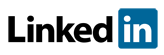Software FAQs
How do I test my connection to Primatech key server?
Can users currently access the internet normally outside of the software?
If the user can not connect to the internet, the user will need an Internet key to proceed.
Can you access this url: http://cps.primatech.com/test
You should see a “Welcome” message. If you do not see the “Welcome” message, then it confirms your computer cannot access the key server. If you do see the "Welcome" message, then your computer can access the key server but it is possible the software cannot access the key server. Something might be blocking the software from talking the key server.
PHAWorks RA Edition and PHAWorks Lite
Are you using a proxy?
If you are behind a proxy that requires a username and password, you will have to provided Primatech Software with your proxy credentials. You can provide those settings in the software key settings. Check "Proxy Settings" and enter your Proxy information. If you are unsure you can check your current explorer settings under control panel > Internet Options. Select the Connections tab and click "LAN settings" button. If "Use a proxy server for you LAN" is checked then you are using a proxy server.
Have you tried changing to a different port?
A port restriction may be preventing you from accessing the cloud key server. You can change your port by clicking on Utilities then Software Key in the top menu. The available ports that can be used to communicate with the cloud key server are under the Protocol setting. The default port is 443 and should work in most cases. Be sure to check the other port in case there is a port restriction on the default port.
Related Topics
- How do I contact Primatech for software support?
- How do I test my connection to Primatech key server?
- Am I able to use virus software with Primatech software?
- What operating systems can Primatech software run under?
- What are some common error numbers and solutions for PHAWorks Lite and PHAWorks RA Edition?
- PHAWorks 5 Support