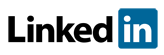Software FAQs
How do I select worksheet entries in PHAWorks RA Edition and PHAWorks Lite?
There are two modes used in the software - Edit Mode and Selection Mode.
In edit mode, data can be entered or edited. You cannot cut, copy and paste entries, but you can cut, copy, paste text within entries.
In selection mode, data can be viewed but not edited. While in selection mode, you can cut, copy, duplicate, and drag entries or rows of data.
- To select multiple entries, hold the Ctrl key down and left click on the cells. In addition, if in edit mode selecting entries to cut, copy, paste, drag in the worksheet by pressing Ctrl+<left click> will change from edit mode to selection mode. This functionality may differ based on where you are in the program.
Some fields have only edit mode, for example, in Project - General. You need only click in a field to enter data.
Some fields have both edit mode and selection mode. In such cases, edit mode is entered by double clicking, pressing the function key F2, or pressing Enter.
In the worksheet, to change from edit mode to selection mode press the Esc key. Also, completing certain functions such as adding an Entry Note to a worksheet entry will switch from edit mode to selection mode.
In the worksheet, to change from selection mode to edit mode, left click in the cell or press the function key F2.
Example image for selected entries.
Related Topics
- How do I import a CSV file into Excel that was exported with symbols from PHAWorks RA Edition and PHAWorks Lite?
- How do I show Nodes as a column in reports in PHAWorks RA Edition and PHAWorks Lite?
- How do I backup my files in PHAWorks RA Edition and PHAWorks Lite?
- What is the difference in using an asterisk or colon in PHAWorks RA Edition and PHAWorks Lite?
- How do I select worksheet entries in PHAWorks RA Edition and PHAWorks Lite?
- Can I import data from other programs into PHAWorks RA Edition and PHAWorks Lite?
- What file types can PHAWorks RA Edition and PHAWorks Lite open?
- How do I number items within PHAWorks RA Edition and PHAWorks Lite?
- How do I configure how drop-down lists in PHAWorks RA Edition and PHAWorks Lite?
- Where are my settings saved - in the project or on the computer in PHAWorks RA Edition and PHAWorks Lite?
- Can I copy data from other software into PHAWorks RA Edition and PHAWorks Lite?
- What is the difference between basic and advanced search in Find / Replace in PHAWorks RA Edition and PHAWorks Lite?
- Can I generate multiple reports at once in PHAWorks RA Edition and PHAWorks Lite?
- Can I zoom the display in PHAWorks RA Edition and PHAWorks Lite?
- Can I change the language used in the software in PHAWorks RA Edition and PHAWorks Lite?
- Is Dark mode an option in PHAWorks RA Edition and PHAWorks Lite?
- What is the file compatibility between PHAWorks RA Edition and PHAWorks Lite?