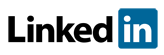Software FAQs
How do I set permissions to limit access to features in PHAWorks RA Edition?
Access Permissions Management is located under the Utilities menu.
Use to limit access to certain features of the software.
- Edit User Profile is required for at least one user.
- Users with Edit User Profiles access can see and edit any user's permissions.
- Users without Edit User Profiles access can only see their profile and permissions.
- Any user can edit their own name and password.
User Profiles
When adding permissions, there must be a least one user who has Edit User Profiles access.
To add a new user, click the or use the context menu.
To delete a user, click the or use the context menu.
To edit a users name and password, click the or use the context menu.
Once a user has been added, check what permissions the user is allowed. By default, all permissions are turned off when a user is added. The permission must be checked for the user to have access to that feature. You can use the context menu to include / exclude all items.
Effective Permissions
Lists all features and what users are allowed to access those features. Click on a feature, and the bottom pane will not what user has access to that feature.
Feature Set
Items that are not checked, users do not have access to those features. For a user to have access to certain feature, the item must be checked.
- Edit User Profiles
- Project Information
- Charter
- Protocols
- Documents
- Team
- Project Notes
- Risk Ranking
- Risk Graph
- HAZOP Data
- Quick Entry
- LOPA Data
- QC Checklists
- Sessions
- Nodes
- Safeguards
- Worksheet
- Recommendations
- Dashboards
- Metrics
- Analytics
- Bow Ties
- Scenario Groups
- Library
- Review Checkmarks
- Project Hyperlinks
- Project Snapshots
Example image for Access Permissions
Related Topics
- How do I generate reports in PDF, HTML, Excel and Word in PHAWorks RA Edition?
- PHAWorks RA Edition Help
- How does the export feature work in PHAWorks RA Edition?
- How do I set permissions to limit access to features in PHAWorks RA Edition?
- How do I create a Bow Tie diagrams from the hazard scenarios in a PHA project in PHAWorks RA Edition?
- How do I add or rename columns in my worksheet in PHAWorks RA Edition?
- How do I convert my worksheet references to text in PHAWorks RA Edition?
- How do the Safeguards, Recommendations, and Scenario Groups linked entries work in PHAWorks RA Edition?
- Am I able to add columns that allow numerical data or formula in PHAWorks RA Edition?
- What different risk rankings are available in PHAWorks RA Edition?
- Do the checklist templates include checklists ready to use in PHAWorks RA Edition?
- Can I copy data between files in PHAWorks RA Edition?
- What are Quick Entry lists in PHAWorks RA Edition?
- What defaults templates are available in PHAWorks RA Edition?
- What is the Metrics tab in PHAWorks RA Edition?
- What is the Dashboards tab in PHAWorks RA Edition?
- Are there guides to help me perform my studies in PHAWorks RA Edition?
- What is the Analytics tab in PHAWorks RA Edition?
- What are markers in PHAWorks RA Edition?
- What is Data check under the Tools menu in PHAWorks RA Edition?
- Can I create an archive / snapshot copy of my project in PHAWorks RA Edition?
- How do I perform LOPA in PHAWorks RA Edition
- How do I include Risk Graphs in PHAWorks RA Edition