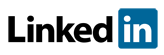Software FAQs
How do I perform LOPA in PHAWorks RA Edition
LOPA involves estimating the risk of a hazard scenario, or set of hazard scenarios, and comparing the risk estimate with a risk tolerance criterion to determine if the risk is tolerable. LOPA can be performed as hazard scenarios are generated in studies or at the end of a study after all scenarios have been identified.
Projects can be configured and information needed for LOPA can be entered in Project / LOPA Data.
LOPA Worksheet Columns
LOPA requires additional columns for the entry of data used in LOPA studies. Views of the worksheet that include LOPA columns are available for each of the primary worksheet views by checking LOPA under Column Sets. This allows switching between completing PHA and LOPA studies in the same place, if desired.
Marking LOPA Scenarios in the Worksheet
Users can mark scenarios for LOPA by checking the checkboxes in the LOPA? Column in the worksheet or using the Mark as LOPA Scenario command in the context menu for the Consequences column in the worksheet. All scenario consequences for a cause can be marked as LOPA using the context menu for the Causes column. To unmark scenarios as LOPA, either uncheck the checkbox in the LOPA? Column or use the context menu for the Consequences column.
It is not required that scenarios be marked as LOPA in order to enter LOPA data but the results of LOPA for a scenario will not be shown unless scenarios are marked. Also, it activates a program check to ensure that LOPA data are not omitted. Marking scenarios also enables the worksheet scenarios to be filtered so as to display only LOPA scenarios by checking the Show LOPA Scenarios Only checkbox at the top of the left sidebar.
Users can choose to identify LOPA scenarios by using an icon "L" and/or a background color using options in the Project / LOPA Data / LOPA Settings. The icon appears in front of the scenario consequence and the background color appears for all aspects of the scenario in the worksheet. The color setting also affects reports. If the use color option is checked and you do not have "Print without color" checked in reports, the color will be printed when generating a report with a color printer.
LOPA Calculations in the Worksheet
Commonly, LOPA studies estimate the severities of hazard scenarios qualitatively and their likelihoods or frequencies quantitatively. The program uses severities from the risk ranking scheme defined by the user. Those entered for the severity column in the first set of mitigated risk columns are used by the program. Scenario frequencies are calculated from these data input by the user:
- Frequency of cause (initiating event).
- Probabilities of Failure on Demand (PFDs) of Independent Protection Layers (IPLs).
- Multipliers for Conditional Modifiers and Enabler's.
Users can select the display format used for LOPA data in the worksheet.
The scenario frequency is calculated by multiplying the initiating event frequency by the product of the IPL PFDs by the product of the multipliers. Only those safeguards that are designated as IPLs by checking the IPL? checkbox and for which PFDs have been entered are included in the calculation. Any enablers and conditional modifiers that are entered into the worksheet must have a multiplier assigned to them. However, a value of 1 can be assigned if they are not believed to have any effect on the scenario risk. A scenario frequency is not calculated until all required data have been entered. Missing data are indicated by yellow highlighting.
LOPA Results
The calculated scenario frequency is displayed in the Frequency column. The user-entered tolerable frequency (or as defined in Severity table) is displayed in the Tolerance column. The calculated frequency is compared with the tolerable frequency to determine if risk reduction is required. The tolerable frequency is entered in Project - LOPA Data.
Users can choose whether or how to display risk reductions. The Risk Reduction Required (RRR) and/or the Risk Reduction Factor (RRF) can be displayed. RRR is the ratio of the tolerable risk to the estimated risk. RRF is the ratio of the estimated risk to the tolerable risk. RRF is the reciprocal of RRR. Threshold values can be specified for RRR and RRF to avoid deminimis values in the worksheet. Defaults are provided that can be altered by the user.
If the calculated frequency is less than or equal to the tolerable frequency, “None” is displayed in both the RRR and RRF columns with a green background color. If the calculated frequency is greater than the tolerable frequency, values for RRR and RRF are displayed with a red background color.
If the user has elected to use secondary risk tolerance criteria, a second set of Tolerance, RRR, and RRF columns is available. This can be useful when employing the As Low As Reasonably Practicable (ALARP) principle.
Users can change the Tolerances used for a particular scenario by un-checking Use Default Tolerance in the context menus for the Tolerance column and entering a preferred value. The default values entered by the user in Project / LOPA Data / Risk Tolerance Criteria are not changed.
When using IPL Credits, instead of using PFDs expressed as numbers such as 0.001, credits are used which are logs of these numbers. Credits are integers such as 1, 2, and 3, although some companies use fractional, e.g. half, credits. When using credits, the Risk Reduction Required (RRR) usually is not displayed because it cannot be expressed in credit form, and only the Risk Reduction Factor (RRF) is used, which is expressed in the form of credits. An example of a result for a scenario may be that a company has 3 credits with existing safeguards but needs one more credit to meet risk tolerance criteria. Team members know how many credits are provided by different safeguards and companies may have reference tables that show these values. Thus, team members can easily make recommendations for needed additional risk reductions measures using credits. Results may have fractional values and initiating event frequencies and enabler multipliers usually are not integers. Consequently, the RRF not an integer.
Example LOPA Worksheet:
Related Topics
- How do I generate reports in PDF, HTML, Excel and Word in PHAWorks RA Edition?
- PHAWorks RA Edition Help
- How does the export feature work in PHAWorks RA Edition?
- How do I set permissions to limit access to features in PHAWorks RA Edition?
- How do I create a Bow Tie diagrams from the hazard scenarios in a PHA project in PHAWorks RA Edition?
- How do I add or rename columns in my worksheet in PHAWorks RA Edition?
- How do I convert my worksheet references to text in PHAWorks RA Edition?
- How do the Safeguards, Recommendations, and Scenario Groups linked entries work in PHAWorks RA Edition?
- Am I able to add columns that allow numerical data or formula in PHAWorks RA Edition?
- What different risk rankings are available in PHAWorks RA Edition?
- Do the checklist templates include checklists ready to use in PHAWorks RA Edition?
- Can I copy data between files in PHAWorks RA Edition?
- What are Quick Entry lists in PHAWorks RA Edition?
- What defaults templates are available in PHAWorks RA Edition?
- What is the Metrics tab in PHAWorks RA Edition?
- What is the Dashboards tab in PHAWorks RA Edition?
- Are there guides to help me perform my studies in PHAWorks RA Edition?
- What is the Analytics tab in PHAWorks RA Edition?
- What are markers in PHAWorks RA Edition?
- What is Data check under the Tools menu in PHAWorks RA Edition?
- Can I create an archive / snapshot copy of my project in PHAWorks RA Edition?
- How do I perform LOPA in PHAWorks RA Edition
- How do I include Risk Graphs in PHAWorks RA Edition