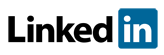Software FAQs
What is Data check under the Tools menu in PHAWorks RA Edition?
Data check locates entries in the worksheet that may need checked and/or corrected. Data check can be accessed under the Tools menu.
- Blank Entry - Identifies locations in the worksheet where entries may be intended, but are currently missing.
- Contains Words - Identifies locations in the worksheet where entries contain (or do not contain) any or all of a list of words provided by the user.
- Comments - Lists comments found in selected worksheet columns. Comments are entries starting with a colon (e.g., :Unable to unload the trailer to the tank. Operability issue.) that may contain information at the user's discretion.
- Notes - Lists notes found in selected worksheet columns. Notes allows users to add additional information for worksheet entries without the information being displayed. Worksheet Entry Notes are added using the worksheet context menu and are indicated by a triangle in the top left of the cell containing the entry.
- Markers - Identifies locations in the worksheet where all or individual markers are used.
- Information Needs - Lists entries tagged as information needs in the worksheet recommendations column. Information Needs are entries in the Recommendation column starting with a asterisk (e.g., *No recommendations identified by team.) usually noting additional information required or no recommendations found.
- Recommendations Needed - Lists scenarios marked as high risk that do not have any recommendations entered.
- References (All) - Lists all references found in all worksheet columns throughout the project. To avoid repetition, users can create references to other entries in the same worksheet or other worksheets. References are created by starting an entry with As for, Refer to, Same as, or See followed by the number of the referenced item.
- References (Broken) - Lists all broken references found in all worksheet columns throughout the project.
- References (Non-Conforming) - Lists all non-conforming references found in all worksheet columns throughout the project.
Example image for Data Check.
Related Topics
- How do I generate reports in PDF, HTML, Excel and Word in PHAWorks RA Edition?
- PHAWorks RA Edition Help
- How does the export feature work in PHAWorks RA Edition?
- How do I set permissions to limit access to features in PHAWorks RA Edition?
- How do I create a Bow Tie diagrams from the hazard scenarios in a PHA project in PHAWorks RA Edition?
- How do I add or rename columns in my worksheet in PHAWorks RA Edition?
- How do I convert my worksheet references to text in PHAWorks RA Edition?
- How do the Safeguards, Recommendations, and Scenario Groups linked entries work in PHAWorks RA Edition?
- Am I able to add columns that allow numerical data or formula in PHAWorks RA Edition?
- What different risk rankings are available in PHAWorks RA Edition?
- Do the checklist templates include checklists ready to use in PHAWorks RA Edition?
- Can I copy data between files in PHAWorks RA Edition?
- What are Quick Entry lists in PHAWorks RA Edition?
- What defaults templates are available in PHAWorks RA Edition?
- What is the Metrics tab in PHAWorks RA Edition?
- What is the Dashboards tab in PHAWorks RA Edition?
- Are there guides to help me perform my studies in PHAWorks RA Edition?
- What is the Analytics tab in PHAWorks RA Edition?
- What are markers in PHAWorks RA Edition?
- What is Data check under the Tools menu in PHAWorks RA Edition?
- Can I create an archive / snapshot copy of my project in PHAWorks RA Edition?
- How do I perform LOPA in PHAWorks RA Edition
- How do I include Risk Graphs in PHAWorks RA Edition